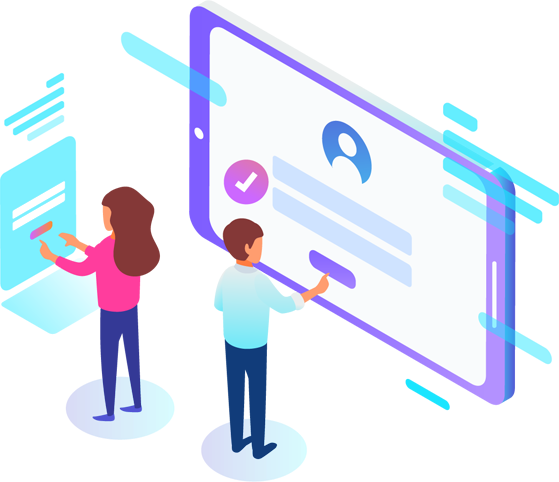
Link custom forms with relevant expert agent for faster assignment and ticket resolution
Helpdesk Settings
There will be a person in charge or agent for each helpdesk category form. Those agents are called as helpdesk category agent.
This category agent is the one who will receive notification when new ticket is sent by a customer. They are responsible to pick up a case and handle a case untill the isssue is resolved. If they have a lot of cases to handle with, they can assign their case to other support agent. Thus, they can be free from that case and can concentrate on other unresolved or pending tickets.
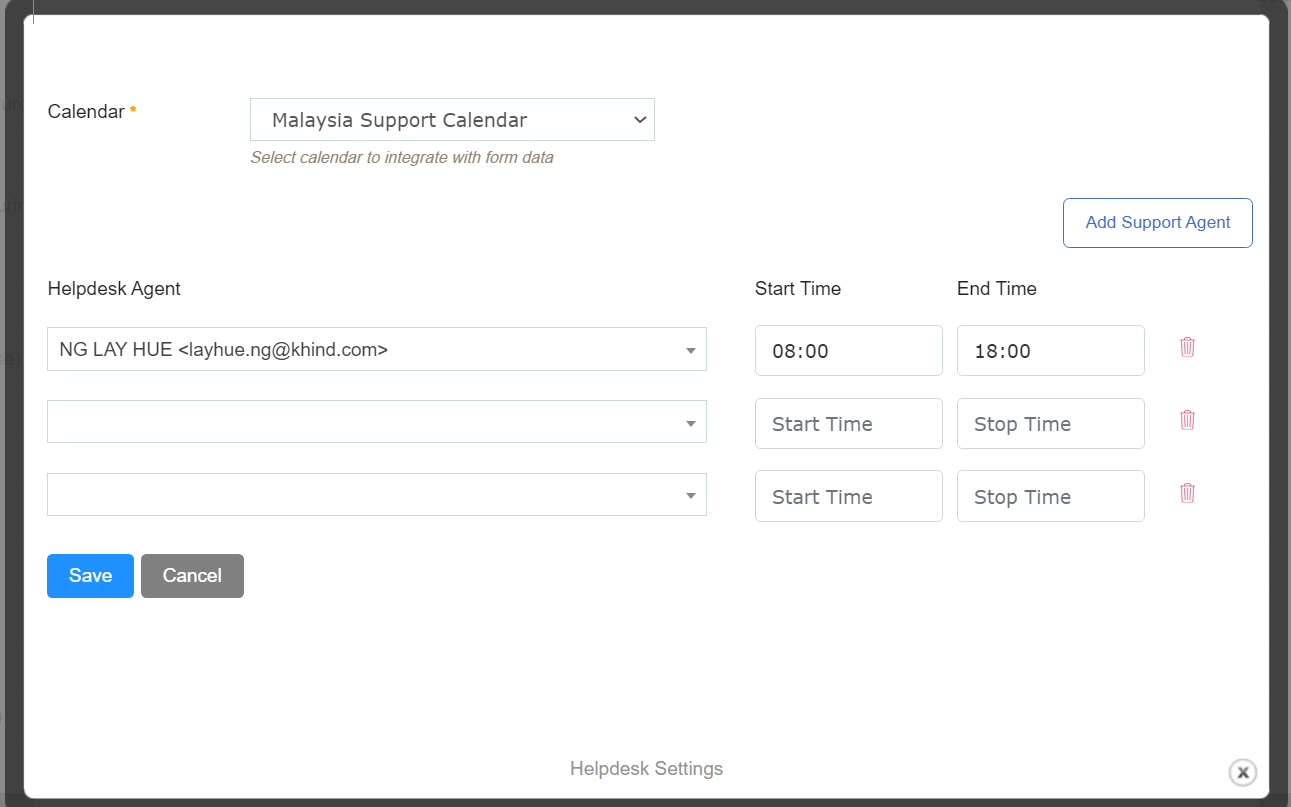
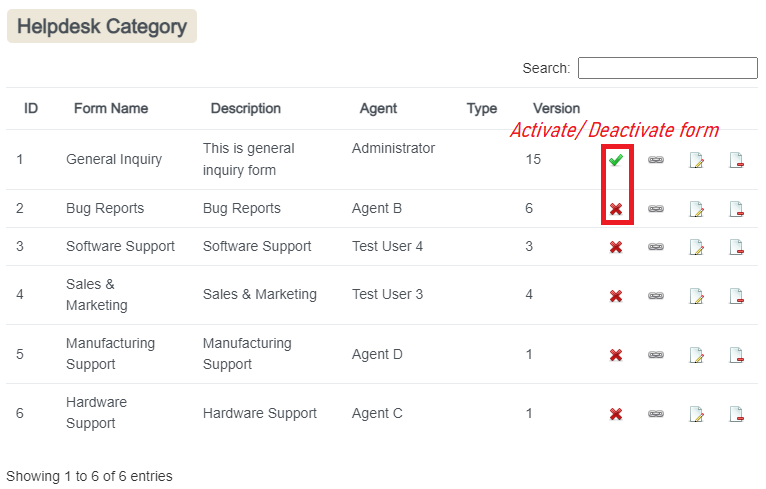
Activate or deactivate form
Activating your form will allows Participants to access the form to be completed and submitted. Deactivating your form will make the form inaccessible so no further submissions can be accepted. You can click Activate icon button to activate a helpdesk form or click on deactivate icon button to make a form become inactivated.
Customize Form
You can customize or easily change the look of the form anytime with our Form module. If you are looking to get additional information from customers, you can easily drag and drop the fields and add them to your form.
Besides that, you can link the form with our Helpdesk module where this forms will be used to collect support tickets from customers. You can create different category form for different department and manage them easily.
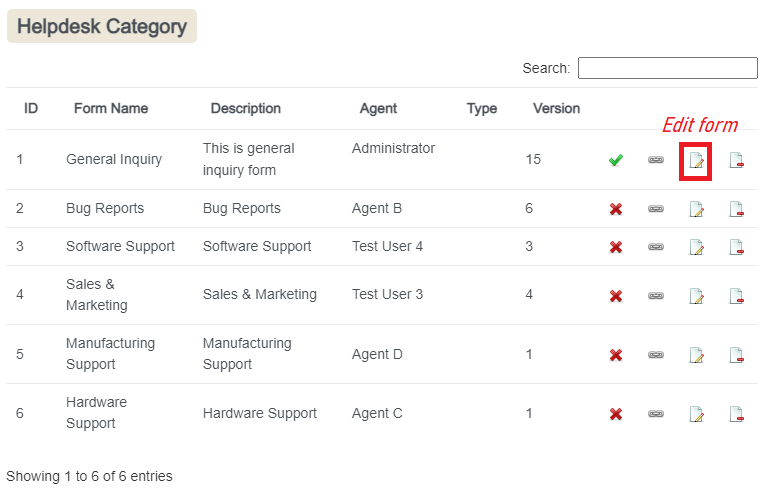
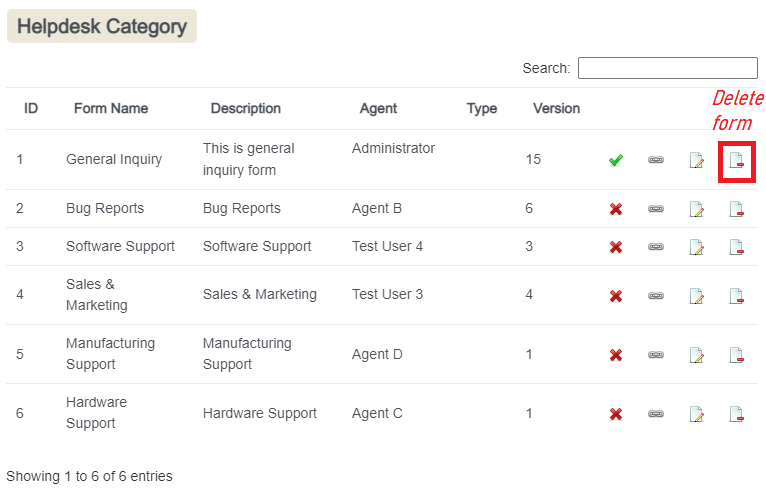
Delete Form
You also can remove or delete any unnecessary or inactivated form.
Once you click on delete icon button, a delete confirmation box will appear. If you click OK button, the form will be deleted from the system. If you don't want to do so, then you may click Cancel button.